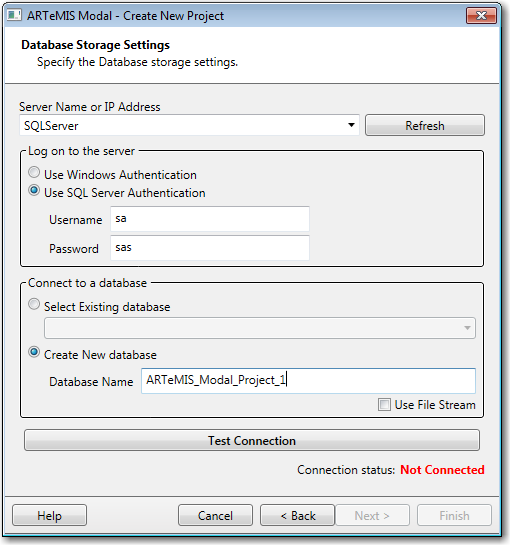
In case of Database Storage selection, the user should provide the credentials for the database connection to the MS SQL Server.
There are several options available in this page.
Log on to the server
Depending on the security level and the MS SQL Server settings the user can choose between the Windows Authentication and the SQL Server Authentication.
In case of SQL Server Authentication, the user should provide the User name and Password for connecting to the database server.
Connect to a database
Select Existing Database: In case this option is selected, the list will be populated with the databases available on the server.
Create New database: In case this option is selected then the user should specify the new database name. It is recommended that this name should correspond to the project name.
Additionally, the user can also choose between the binary and File stream storage.
Once all the data is entered, click on the Test Connection button to check that the provided credentials and database information are correct.
In case of failure and for some reason the database connection can not be established, or the new database can not be created, the Next button will be disabled.
You can not continue until you provide the correct database settings.
Next step leads to the Project Type page.